About this website
Information about this page
The purpose of this page is to make it easy for you as a visitor to use our website, [km:website].
Explanation of this document
The three most common operating systems are Windows, Mac OS and Linux. Where it says ”Ctrl/CMD” below means the key Ctrl-key in Windows and Linux while in Mac OS X it means the key with the text “cmd” or an image of an apple on it.
The Tab-key is most often located to the left on the keyboard and has one or two arrows pointing right on it.
The Shift-key is the key with an arrow pointing up. You press it to get a capital letter in a beginning of a word.
Bold style indicates something you do, e.g. clicking with your mouse or pressing a key on the keyboard.
Italic style indicates extra important information.
Availability and hints
General availability adaptation
[km:company] aims to make the content of the website available and usable for as many people as possible, regardless of pre-requisites. You can use ordinary aids, e.g. Screen magnifier and screen reader while you use the website.
Change the font size
If you think the text on the website looks too small or too large, you can simply change it by using the built-in functionality in your web browser. In most modern web browsers you do this by holding down Ctrl/CMD and scroll with the mouse wheel. Otherwise you will find alternatives to change the font size in your browser's settings.
To print pages
You print pages on the website by using your browser's built-in printing functionality. In most modern web browsers you do this by holding down Ctrl/CMD and press P.
New windows
Generally no links are opened in new windows. There are exceptions for certain document formats, e.g. PDF.
If you want to open a link in a new window or a new tab you can right click the link and choose Open in new window or Open in new tab. In most modern web browsers you can hold down Ctrl/CMD and click the link to open it in a new window or a new tab.
Keyboard navigation
If you find it difficult to use the mouse it is often simpler to navigate with the keyboard. In most modern web browsers you can do this by using Tab to jump to the next link, and Enter to activate (”click”) the link. To jump back to the previous link you hold down Shift and press Tab.
Short cuts
If you navigate through the keyboard, use a cell phone or a screen reader it can be troublesome to “tab” past a lot of links before you get to the main content of the page. There are two links in the beginning of each page which make it possible to jump past menus etc., directly to the main or the secondary content.
System requirements and recommendations
Screen
To see the entire [km:website] in full scale we recommend a resolution of at least 1024 x 768 pixels. Most modern screens will support this. The website will still work, even if your screen does not fulfill this recommendation.
Web browser
The web browser is the program you use to browse the internet, e.g. Internet Explorer or Mozilla Firefox. We have full support for these web browsers:
- Mozilla Firefox 2.0 and higher
- Internet Explorer 7.0 and higher
- Safari 3.0 and higher
- Opera 9.0 and higher
- Google Chrome
Older and other web browsers
If your web browser is not in the list above, there are still good chances that everything works fine. Typical characteristics for older web browsers are that some elements look strange but still work in a normal way. One of the older web browsers is Internet Explorer 6, which unfortunately is still rather common, despite that it's easy to replace and/or upgrade. If you have an old web browser we strongly recommend that you download and install Mozilla Firefox, Google Chrome, Opera, Apple Safari or a newer version of Internet Explorer.
Cell phones and handheld computers*
There is special support for visiting [km:website] from cell phones and handheld computers. You visit [km:website] by starting the web browser in your device and visit the address [km:website]. If your device's web browser is of a simpler text based character a simpler version of [km:website] will appear.
Images*
On [km:website] we use images. The website is, if for any reason you do not want to or are not able to show pictures, adapted so that you still can use the website normally, without images.
JavaScript*
[km:website] contains a number of JavaScripts. These are used e.g. to place the cursor in the correct field in a form, or to open some links in a separate window and for simple moving image, e.g. a slide show. None of these features are critical for the site to work.
Flash*
On [km:website] Flash is used for some content types. Adobe Flash is a program which shows advanced moving images such as film clips. However, Flash is not necessary for other parts of the site to work. To play Flash you must have Flash Player installed. You can download it for free from Adobes Website and install it simply by following the instructions on the screen.
PDF*
Some contents on [km:website] are PDF-documents. This kind of content is downloaded and viewed separately from the website. You need the PDF-reader Adobe Reader installed on your computer in order to read these documents. You can download it for free from Adobes website and install it simply by following the instructions on the screen.
RSS*
Using RSS it is easy and fast to keep up to date with the latest news, blogposts etc. from different websites. Instead of frequently visiting your favourite websites to check what is new, an feed reader collects this information for you. If you want to subscribe to our RSS feeds you will need an feed reader. Most modern web browsers comes with feed readers out of the box. Google provides a free feed reader which we recommend.
Standards
For the content we use XHTML 1.0 Strict. The graphical presentation is controlled by Cascading Style Sheets (CSS) 2.1. All modern web browsers support these standards.
About cookies
A cookie is a little text file which the website you visit saves on your computer. Cookies are used on many websites to provide a visitor with access to various functions. The information in the cookie can be used to monitor a user’s surfing.
There are two kinds of cookies. One kind saves a file on your computer for a long time. This is used, for example, for functions that tell you what is new since the user last visited that particular website. The other kind of cookie is called a session cookie. During the time you surf a site, this cookie is saved temporarily in the memory of your computer, for example to keep track of what language you have chosen. Session cookies are not stored for a long time on your computer, but disappear when you close your web browser.
Cookies are completely harmless and are used on most modern web sites.
The Swedish Post and Telecom Agency, who is the regulatory agency within the area, provides additional information about cookies on it's website, www.pts.se.
The creators of this website
[km:website] is created for [km:company] by Kodamera in Gothenburg, Sweden.